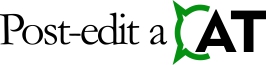User’s Guide For the LanguageTool Plugin For Trados Studio
Using the Plugin
The application verifies text upon a segment confirmation. This operation depends on the Trados Studio settings.
The Enable verification of segment checkbox in the After Confirming Segments Manually section must be checked to verify text upon a segment confirmation. To access these settings, select File -> Options in Studio, and then Editor -> Automation in the options tree. Please note that settings in the Exclude group also affect this function’s behaviour. For example, the segment being edited always has the Draft status. So, if Draft segments are excluded (checked) from verification, the application will not verify such segment even though the Enable verification of segment checkbox in Studio is checked.
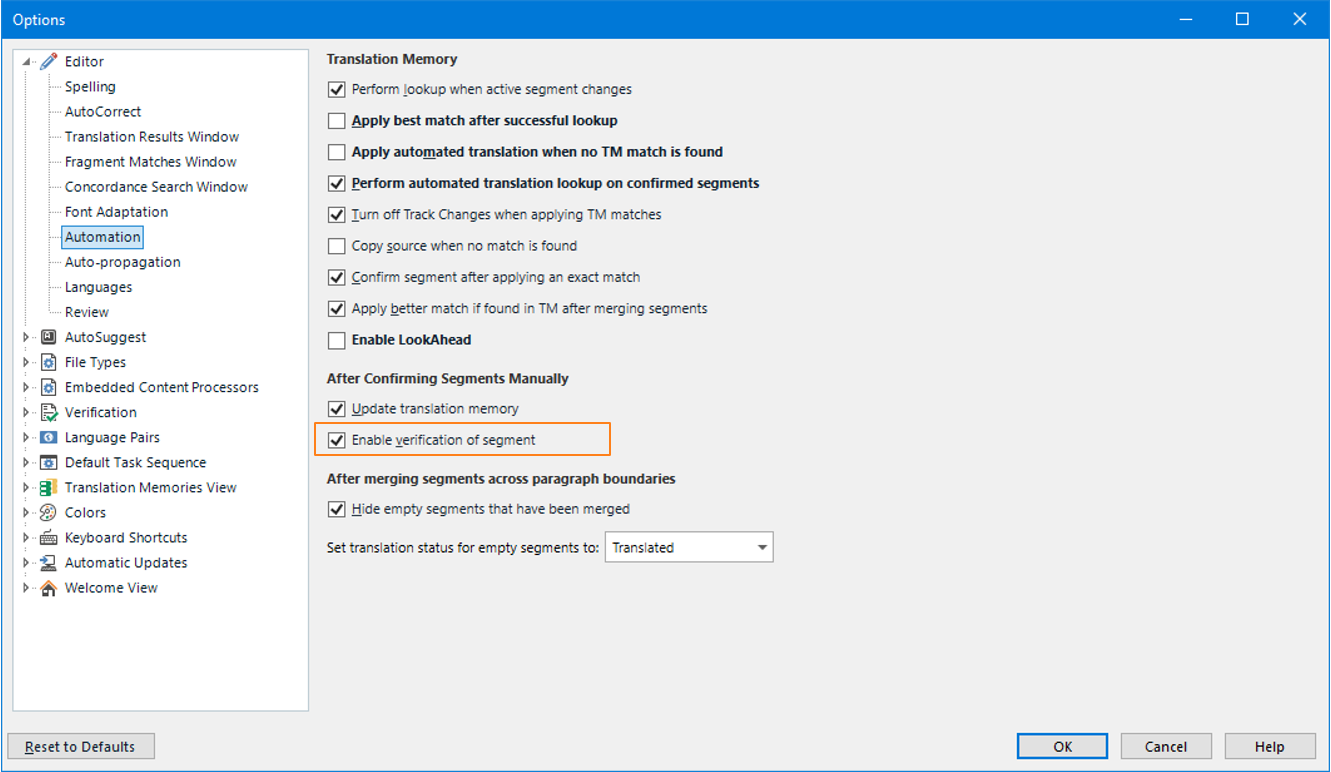
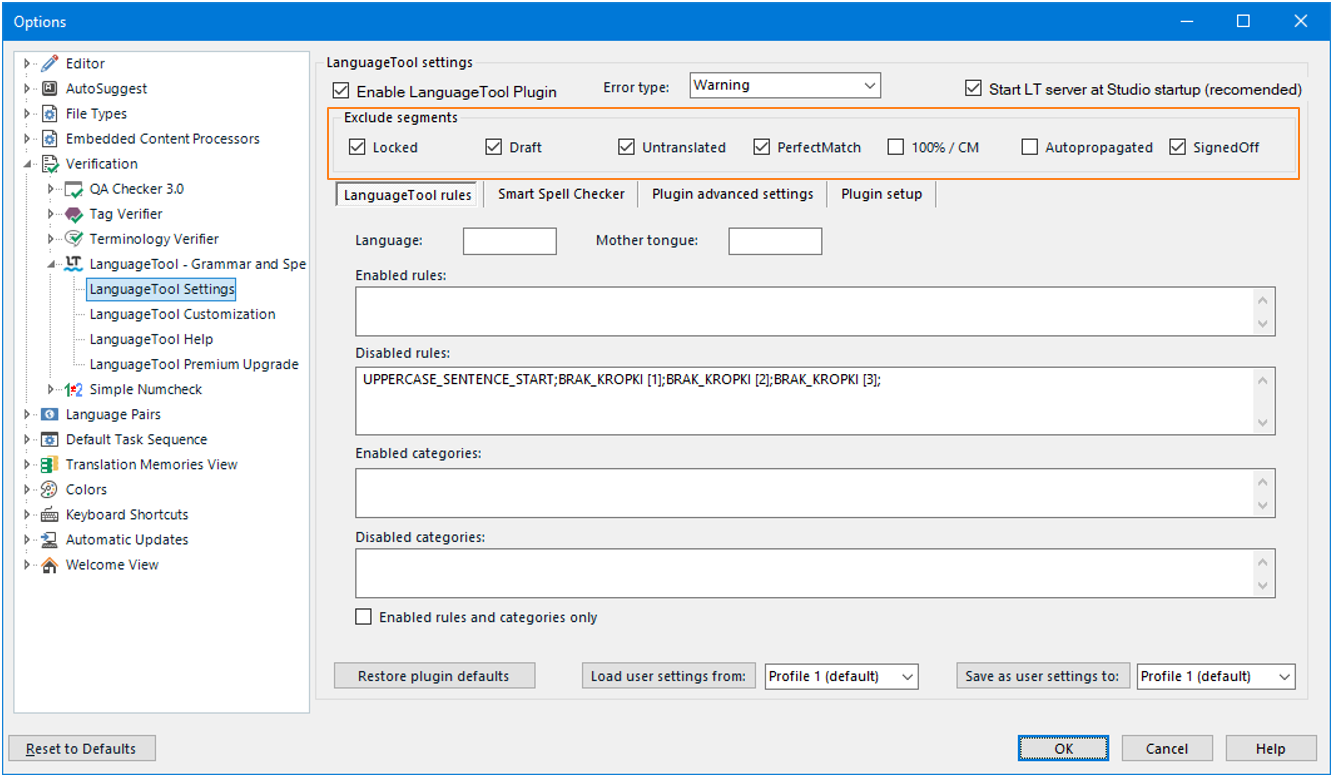
The second way to run verification is by pressing the F8 key in the Editor view. In this way, the Studio will verify an open file. Alternatively, you can select a file, files, or an entire project, then right-click the selected items and choose Batch Tasks -> Verify Files from the pop-up menu.
The Studio displays all detected errors in the Messages tab.
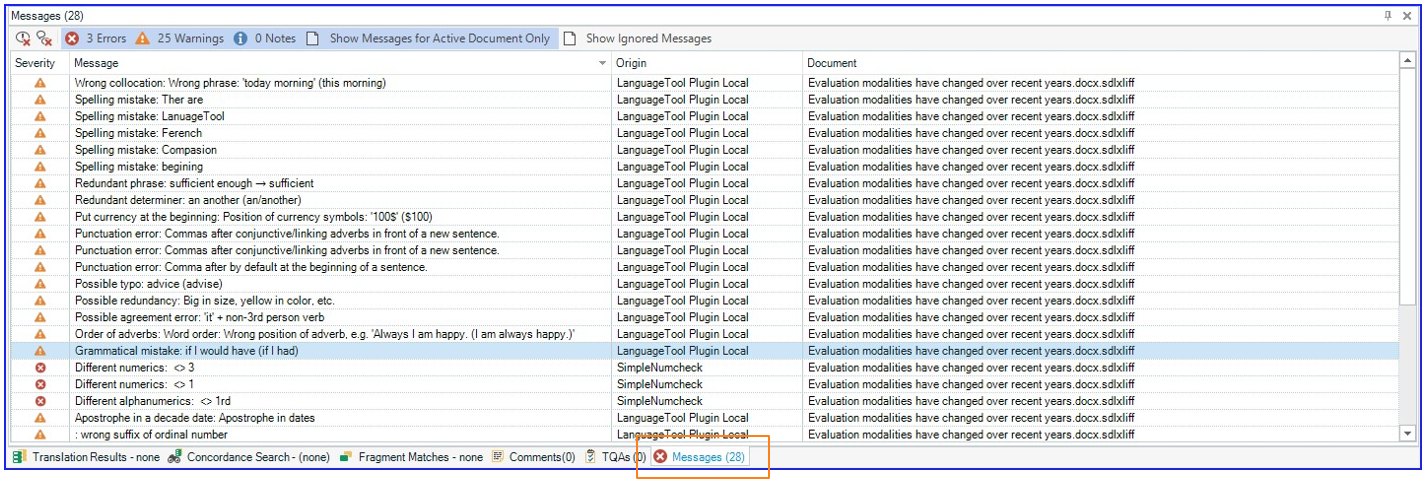
Double-clicking the error message opens the error details window (Verification Message Details).
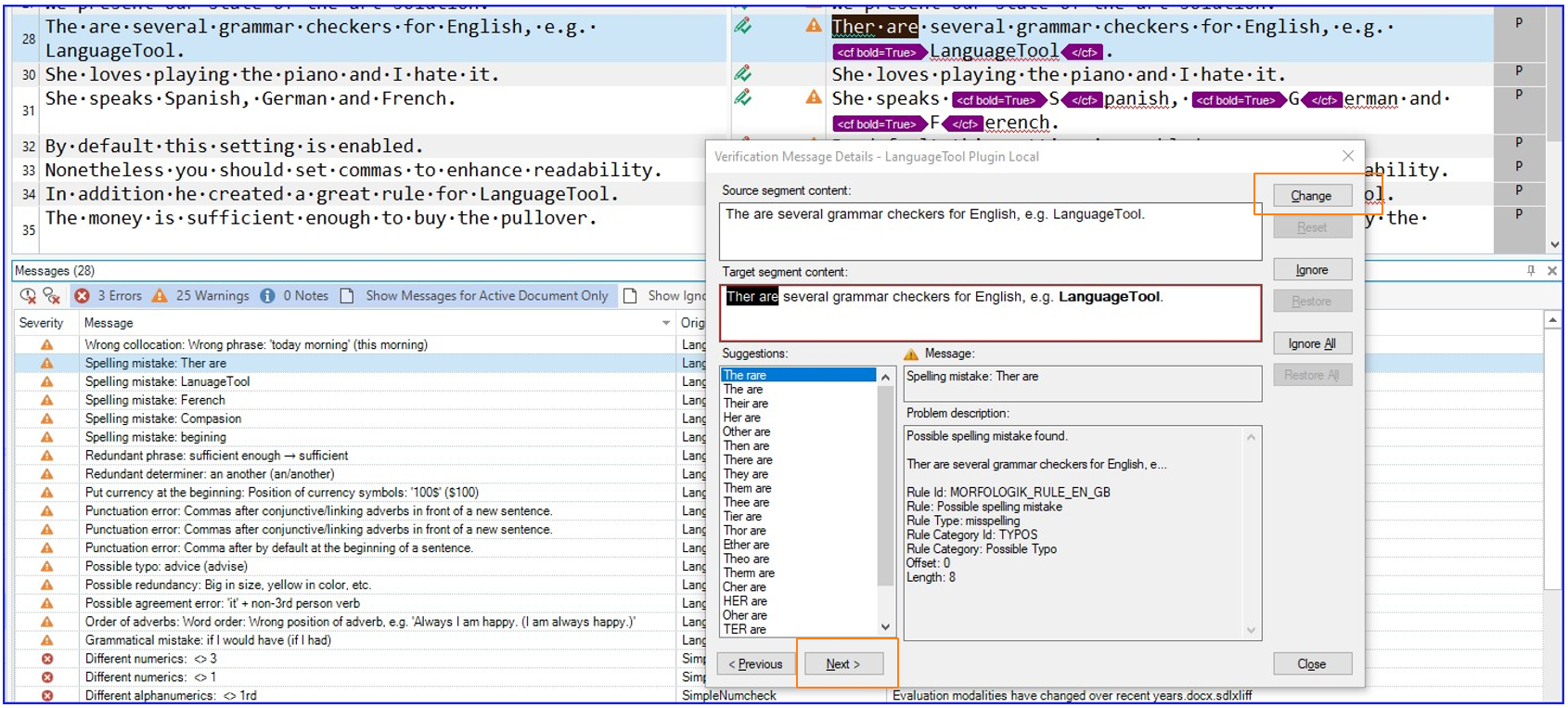
You can change a translation manually, use suggested changes, or move to the next error in this window. When you correct translation and press the Change button or use suggested changes, the application automatically moves to the next error/message. Modified segments will have Draft status. Using this window is the same as in the case of built-in verification modules.