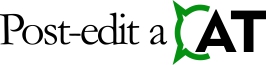User’s Guide For the LanguageTool Plugin For Trados Studio
Local Scenario — Quick Setup
- Open the LanguageTool Plugin settings (e.g.
File -> Options -> Verification -> LanguageTool - Grammar and Spell Checker or Project Settings -> Verification -> LanguageTool - Grammar and Spell Checker). LanguageTool Plugin should display the Plugin setup tab. - Select the Local LanguageTool server option if it is not selected.
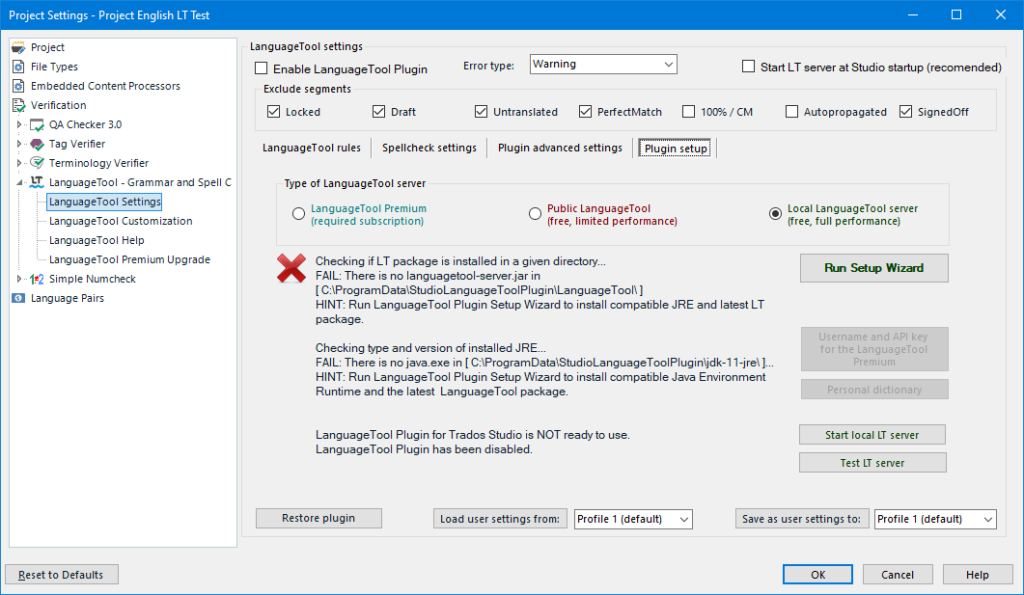
- Click the Run Setup Wizard button. The Setup Wizard window will be displayed.
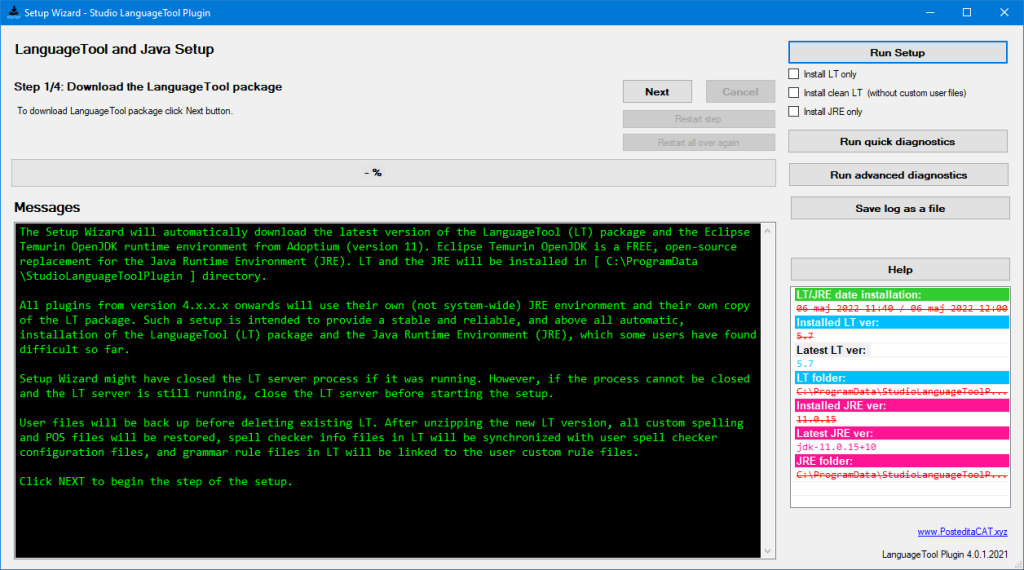
- Click the Run Setup button.
- Click the Next button to start 1st step of the setup (downloading the LanguageTool Package).
- When downloading is complete, click the Next button to start 2nd step of the setup (unzipping the LT Package).
- When unzipping is complete, click the Next button to start 3rd step of the setup (downloading the JRE).
- When downloading is complete, click the Next button to start 4th step of the setup (unzipping the JRE).
- When unzipping is complete, you can close the Setup Wizard window.
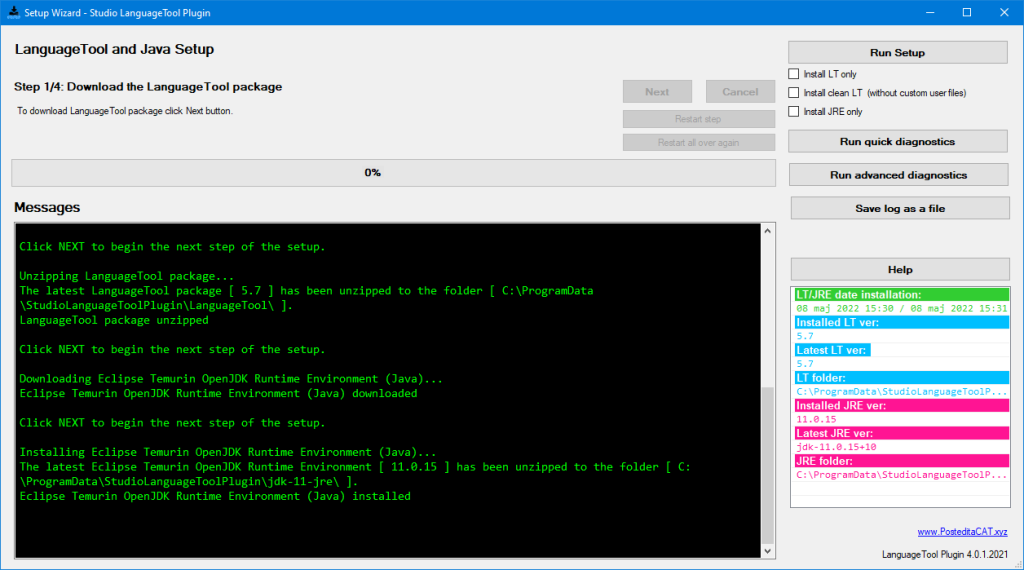
- In the message area on the Plugin setup tab, you should see a message that the components have been successfully installed. You can now enable the plugin.
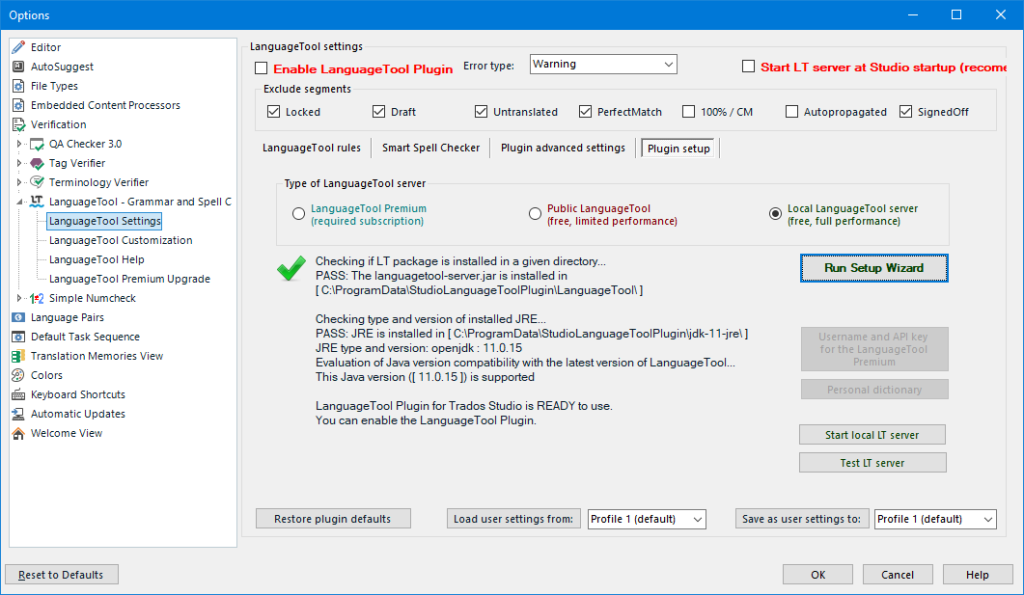
- Check the Enable LanguageTool Plugin checkbox. The checkbox label should change from red to black.
- Check the Start LT server at Studio startup checkbox. The checkbox label should change colour from red to black.
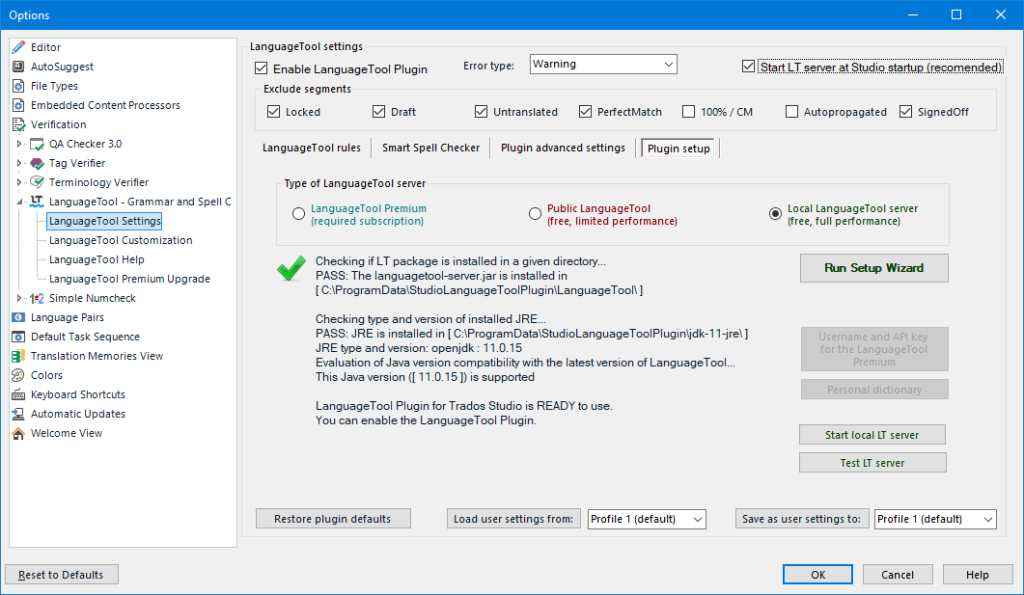
- The setup is now complete.