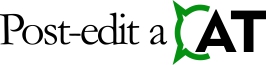User’s Guide For the LanguageTool Plugin For Trados Studio
Premium Scenario — Quick Setup
- Open the LanguageTool Plugin settings (e.g. File -> Options -> Verification -> LanguageTool – Grammar and Spell Checker or Project Settings -> Verification -> LanguageTool – Grammar and Spell Checker). LanguageTool Plugin should display the Plugin setup tab.
- Select the LanguageTool Premium option if it is not selected.
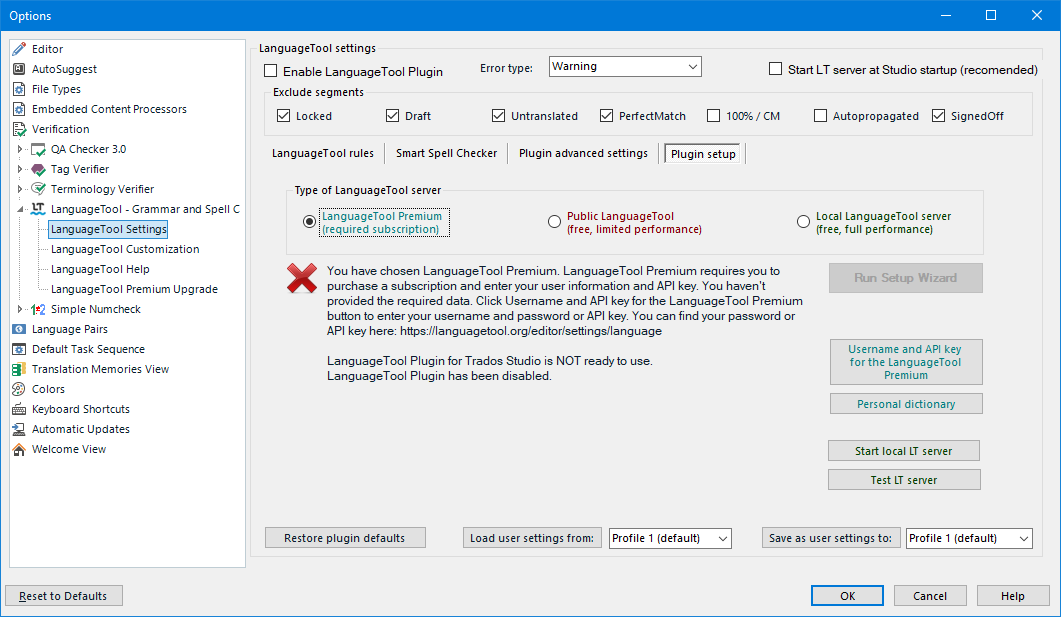
- Click the Username and API key for the LanguageTool Premium button. The LanguageTool Premium credentials dialogue box will be displayed.
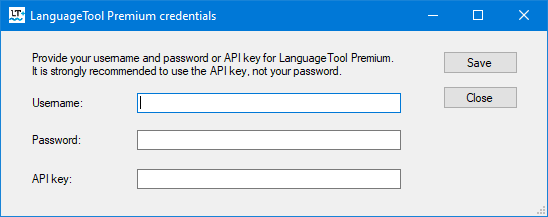
- Enter your username and API key, and click the Save button. Close dialogue box.
- In the message area on the Plugin setup tab, you should see a message that the setup is complete. You can now enable the plugin.
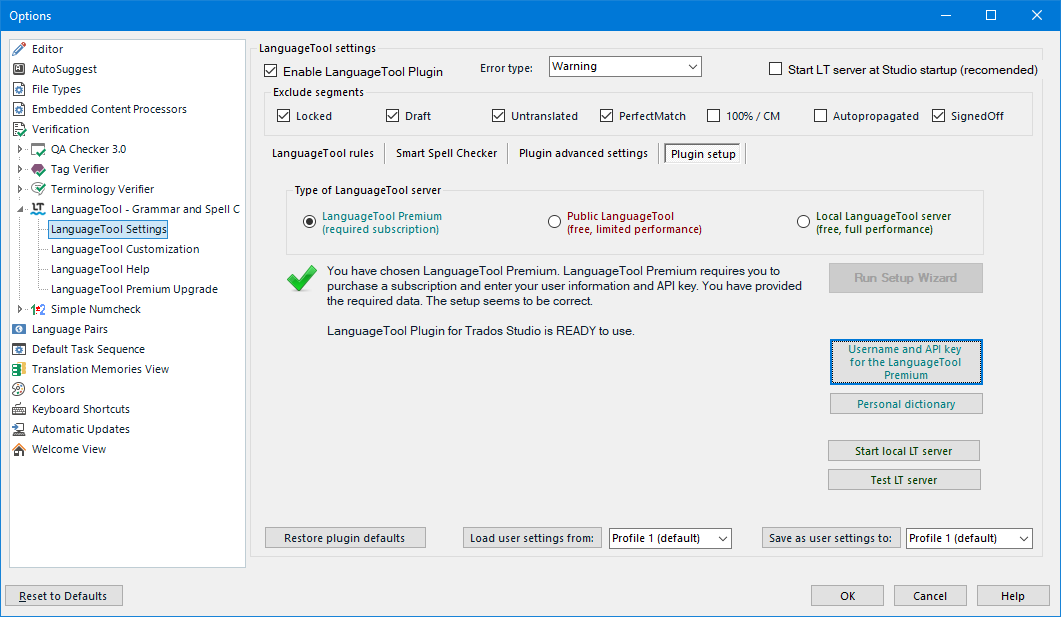
- Check the Enable LanguageTool Plugin checkbox if it is not checked.
- The setup is now complete.