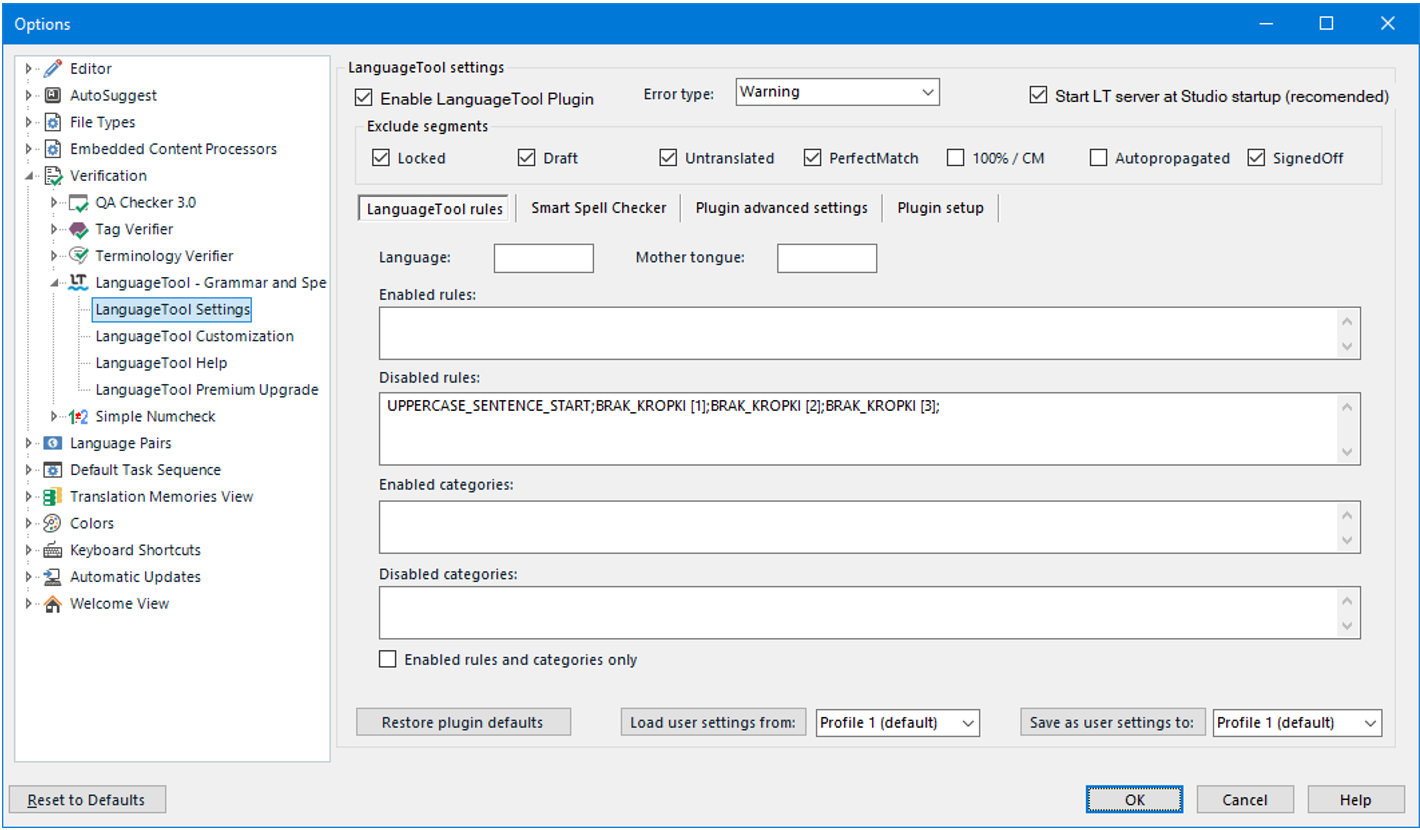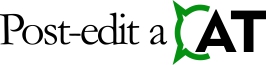User’s Guide For the LanguageTool Plugin For Trados Studio
Disabling Annoying Rules
- You can disable unwanted rules. To disable, you need to know the name of the rule you want to disable. To know the rule name quickly, double-click the detected error line in the error list on the
Messagestab. Then, theVerification Message Detailswindow is displayed.
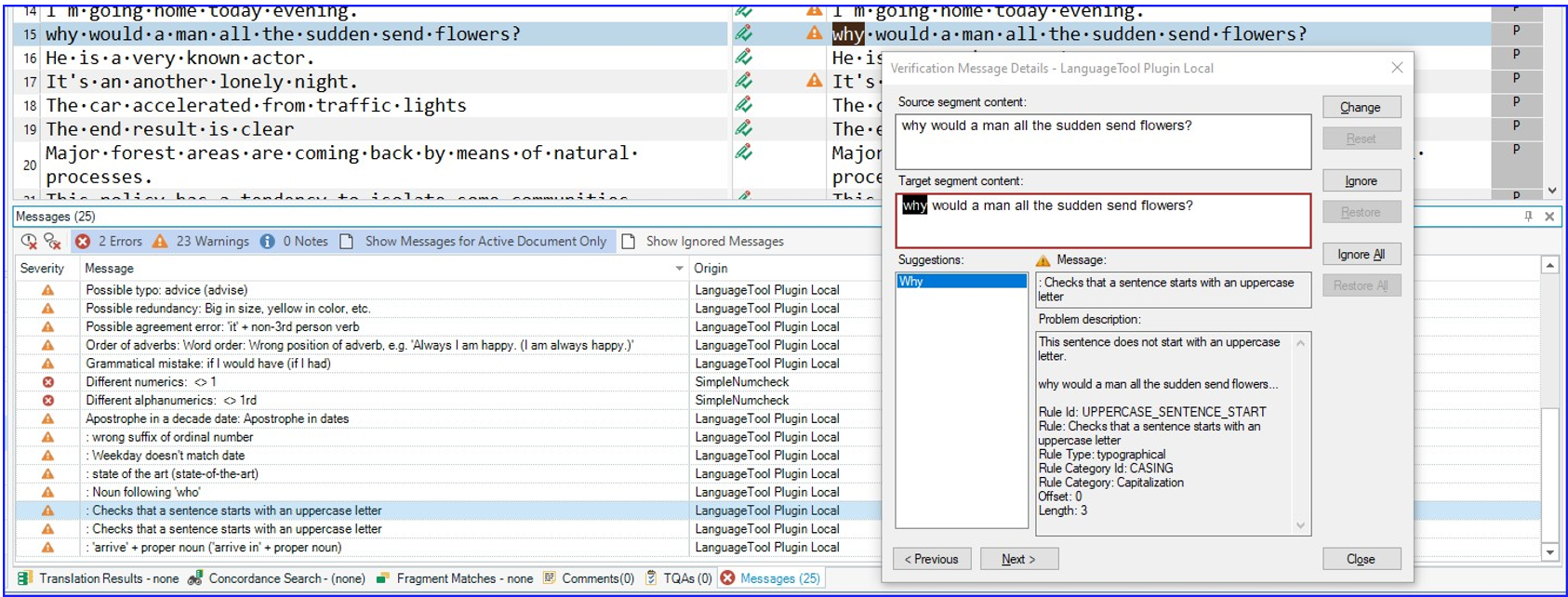
- Go to the
Problem descriptionfield. - Copy the rule name (
Rule Id).
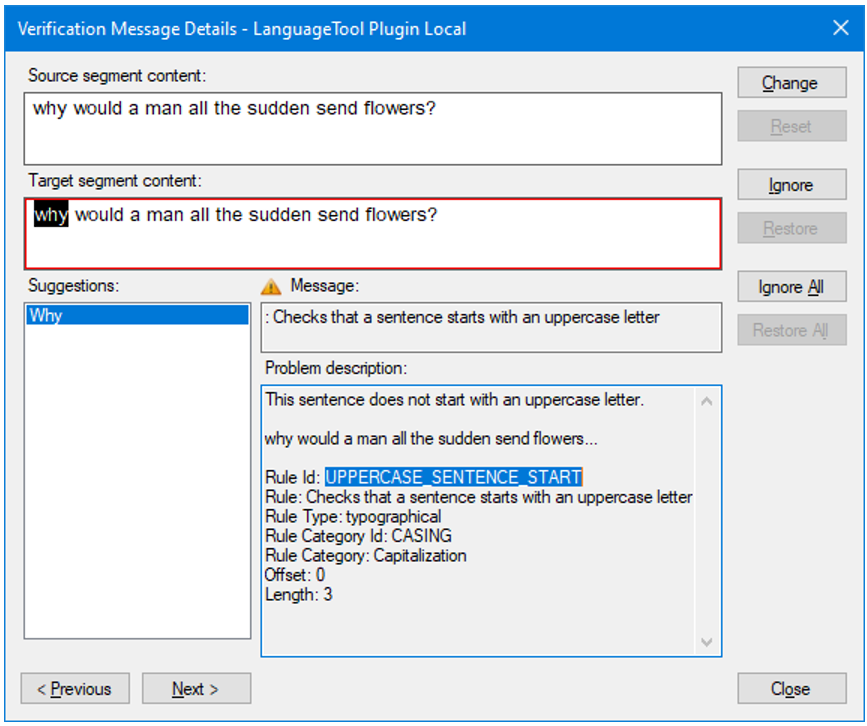
- Open the
LanguageTool settings. - Go to the
LanguageTool rulestab. - Paste the copied rule name into the
Disabled rulesfield. You can enter the names of multiple rules into this field. Separate the rules with a comma without entering spaces between them.